How To Turn off Mouse Acceleration In Windows 10
This guide will focus on how to turn off mouse acceleration in Windows 10. It is a quick process and shouldn’t wake you more than 5 minutes to do.
Why Turn off Windows 10 Mouse Acceleration?
Turning off mouse acceleration in Windows 10 is very important for things like gaming, graphic design, and use in general. Many people like mouse acceleration and the “smooth” feeling it gives but it has a tendency to make mouse movement less accurate. Turning it off will improve your ability to project the path of the pointer. This, in turn, helps with detail-oriented tasks you might tackle on your computer.
Turning off mouse acceleration is actually quite simple as well. All it takes is the disabling of one setting in your mouse configuration. Make sure that once you turn off mouse acceleration that you click “Apply” before exiting out or the settings wont apply in Windows.
How To Disable Mouse Acceleration
To disable mouse acceleration in Windows 10 first click on the start menu and click on the “Settings” tab.
Once clicked click on “Devices” then in the left sidebar click on “Mouse“.
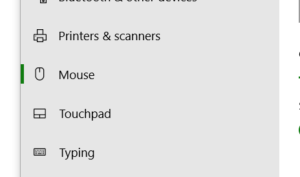
After that click on “Additional mouse options” which is displayed in green text at the bottom of the menu.
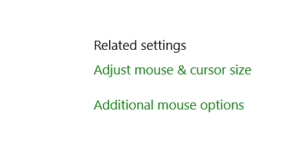
Once the additional mouse options dialog pops up go ahead and un-check the box that reads “Enhance pointer precision” then click Apply.
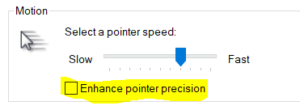
Once you have done that you are all set. Mouse acceleration has been turned off and you are good to go!
If you have any trouble leave a comment and I will try to help you if I can!
Leave A Comment
You must be logged in to post a comment.